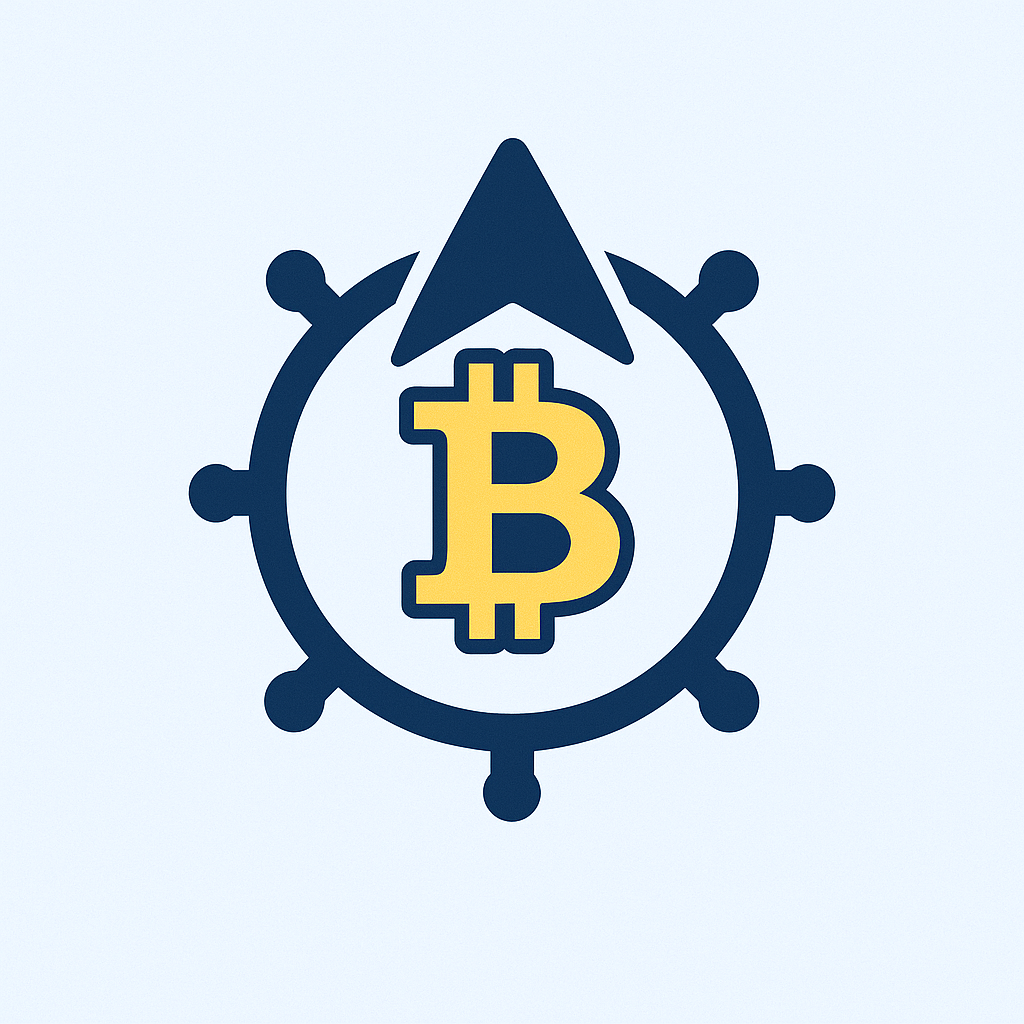- Introduction: Regaining Access to Your Digital Life
- Step-by-Step Account Recovery Process
- Top Password Recovery Troubleshooting Solutions
- Proactive Account Security Measures
- Frequently Asked Questions (FAQ)
- How long do password reset links last?
- What if my recovery email/phone is outdated?
- Can hackers intercept my reset process?
- Why does my new password keep failing?
- Should I write down passwords?
- How often should I change passwords?
Introduction: Regaining Access to Your Digital Life
Forgotten passwords lock over 25 million accounts daily worldwide. Whether it’s email, social media, or banking platforms, losing access triggers panic. This comprehensive guide demystifies the account recovery process using password reset methods. You’ll learn universal techniques, troubleshooting tips, and preventive measures to reclaim your accounts efficiently. Let’s turn frustration into action.
Step-by-Step Account Recovery Process
Follow these universal steps for most platforms:
- Locate the ‘Forgot Password’ link – Found below login fields on websites/apps
- Enter account identification – Provide email, username, or phone number linked to the account
- Choose verification method – Select email, SMS, or security questions
- Check verification channels – Open your email/texts for a reset code/link (check spam/junk folders)
- Create a new strong password – Combine 12+ characters with uppercase, symbols, and numbers
- Confirm and log in – Test new credentials immediately
Top Password Recovery Troubleshooting Solutions
When standard methods fail, try these fixes:
- No reset email? Wait 15 minutes, resend request, verify email spelling, and scan spam folders
- SMS code not arriving? Confirm phone number, check signal strength, and disable SMS-blocking apps
- Security questions forgotten? Attempt variations of answers (e.g., ‘New York City’ vs ‘NYC’)
- Browser issues? Clear cache/cookies, try incognito mode, or switch browsers
- Account disabled/locked? Contact support with ID verification documents
Proactive Account Security Measures
Prevent future lockouts with these strategies:
- Enable two-factor authentication (2FA) using authenticator apps like Google Authenticator
- Update recovery options quarterly – Verify backup emails/phones work
- Use password managers (LastPass, 1Password) to generate/store unique passwords
- Create memorable passphrases: ‘BlueCoffee@Paris2024!’ instead of ‘password123’
- Set biometric logins (fingerprint/face ID) where available
Frequently Asked Questions (FAQ)
How long do password reset links last?
Most expire in 1-24 hours for security. Banking/reset links often have shorter 10-30 minute windows.
What if my recovery email/phone is outdated?
Use ‘Recovery options unavailable’ links during login. You’ll need to verify identity via ID upload or answering historical usage questions.
Can hackers intercept my reset process?
Unlikely if you initiate it. Reset links are single-use and time-sensitive. Never share verification codes.
Why does my new password keep failing?
Check platform requirements: Some need special characters or block recent passwords. Disable password-saving browser extensions temporarily.
Should I write down passwords?
Only if stored securely (locked safe). Digital password managers with encryption are safer than sticky notes.
How often should I change passwords?
Only when compromised. Frequent changes lead to weaker passwords. Focus on creating one strong, unique credential per account.
Account recovery doesn’t have to be a nightmare. By mastering these password reset techniques and implementing security best practices, you’ll minimize disruptions to your digital life. Remember: Consistent prevention beats frantic recovery every time.