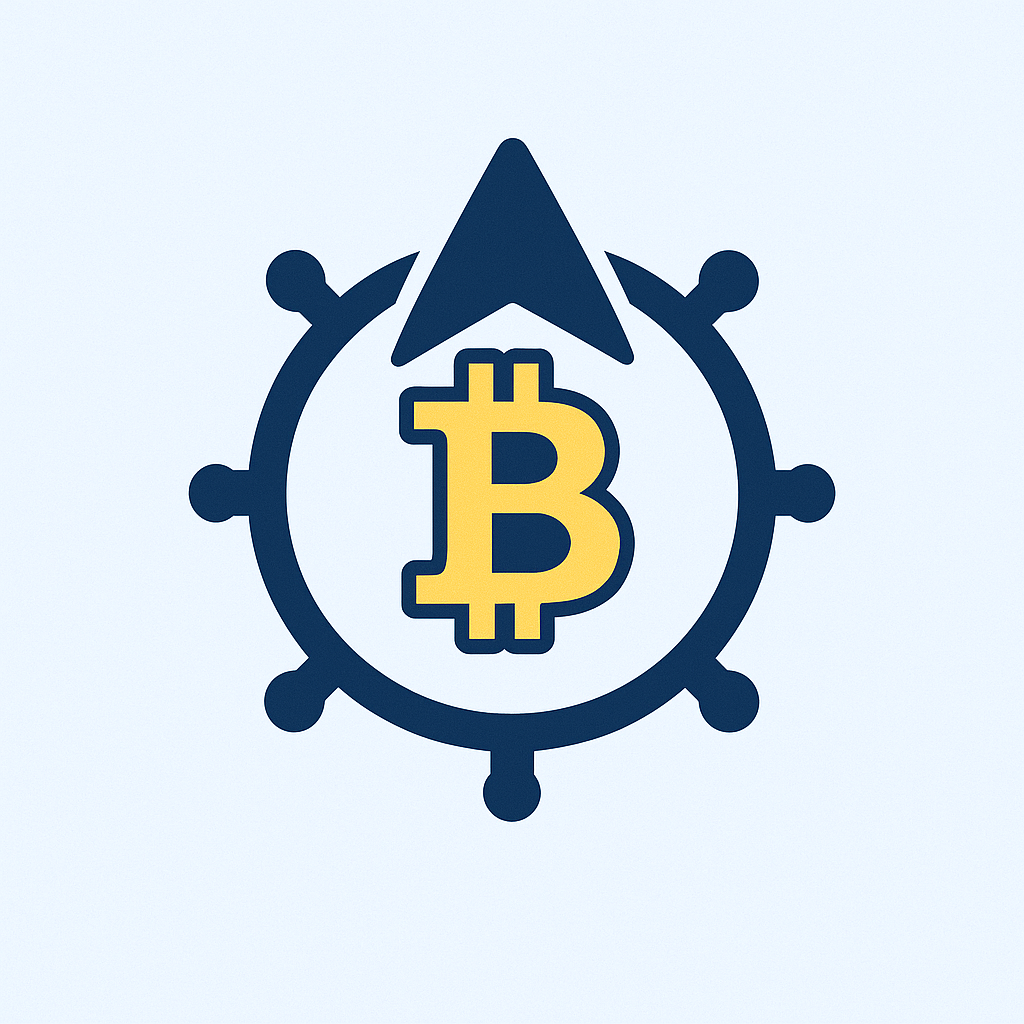Why Protecting Your Private Key is Absolutely Essential
If you’re new to cryptocurrencies or digital security, your private key is the most critical piece of data you own. Think of it as the master key to your digital vault – it proves ownership of your crypto assets and controls access to sensitive information. Unlike traditional bank accounts, there’s no “forgot password” button in blockchain technology. If someone steals your unprotected private key, they instantly gain full control of your funds with zero recourse. Password protection adds a vital layer of defense, encrypting your key so even if it’s exposed, hackers can’t use it without cracking your password first. For beginners, this simple step transforms your security from fragile to fortress-like.
Step-by-Step Guide: How to Password Protect Your Private Key
Follow these beginner-friendly steps to secure your private key. We’ll use the popular OpenSSL tool (free and widely trusted) for this example:
- Install OpenSSL: Download it from openssl.org (macOS/Linux users often have it pre-installed).
- Generate or Locate Your Private Key: If you don’t have one, create it first using your wallet software.
- Open Terminal/Command Prompt: Navigate to the folder containing your key file (e.g.,
private.key). - Run the Encryption Command: Type:
openssl ec -aes256 -in private.key -out encrypted.key - Set Your Password: When prompted, create a strong, unique password (12+ characters). Confirm it.
- Verify & Delete Original: Check that
encrypted.keyworks with your wallet, then securely delete the original unprotected file.
Always test decryption (using openssl ec -in encrypted.key -out decrypted.key) before deleting originals!
Best Practices for Private Key Password Security
Password-protecting your key is just the start. Implement these habits to avoid common pitfalls:
- Password Strength is Non-Negotiable: Use 14+ characters mixing uppercase, numbers, and symbols (e.g.,
Blue@Sky7!Moon42*). Avoid dictionary words or personal info. - Never Store Passwords Digitally: Don’t save passwords in notes apps, emails, or cloud drives. Use a physical paper backup stored in a safe.
- Enable Two-Factor Authentication (2FA): Add 2FA to any service (like exchanges) linked to your private key.
- Beware of Phishing: Never enter your password or private key on suspicious websites. Always verify URLs.
- Regular Backups: Store encrypted key backups on multiple offline USB drives in separate physical locations.
Top Tools to Simplify Private Key Protection
While OpenSSL works, these user-friendly options are great for beginners:
- Hardware Wallets (Ledger/Trezor): Physical devices that generate and encrypt keys offline. Password protection is built-in during setup.
- KeePassXC: Free password manager that securely stores encrypted keys and generates strong passwords.
- GPG4Win (Windows): Encrypts files with passwords using a graphical interface – no command line needed.
- MetaMask Vault Encryption: Browser wallets auto-encrypt keys with your password upon wallet creation.
Always download tools from official sources to avoid malware!
FAQ: Protecting Private Keys with Passwords
Q: What if I forget my private key password?
A: Unlike regular accounts, there’s NO recovery option. Your encrypted key becomes permanently inaccessible. This is why physical password backups are critical.
Q: Is a password alone enough to protect my key?
A: For most beginners, yes – but combine it with offline storage (USB/hardware wallet) for maximum security. Never store unprotected keys online.
Q: Can hackers brute-force my password?
A: Strong passwords (14+ complex characters) take centuries to crack with current technology. Weak passwords can be broken in minutes.
Q: Should I change my private key password regularly?
A: Not necessary if it’s strong and uncompromised. Focus instead on securing backups and avoiding phishing scams.
Q: Are password managers safe for storing encrypted keys?
A: Reputable managers (like KeePassXC) are secure if you use a strong master password and 2FA. Avoid storing keys in browser-based managers.
Q: Can I password-protect a paper wallet?
A: Yes! Tools like BitAddress.org let you generate encrypted paper wallets. Print it, then delete all digital traces immediately.