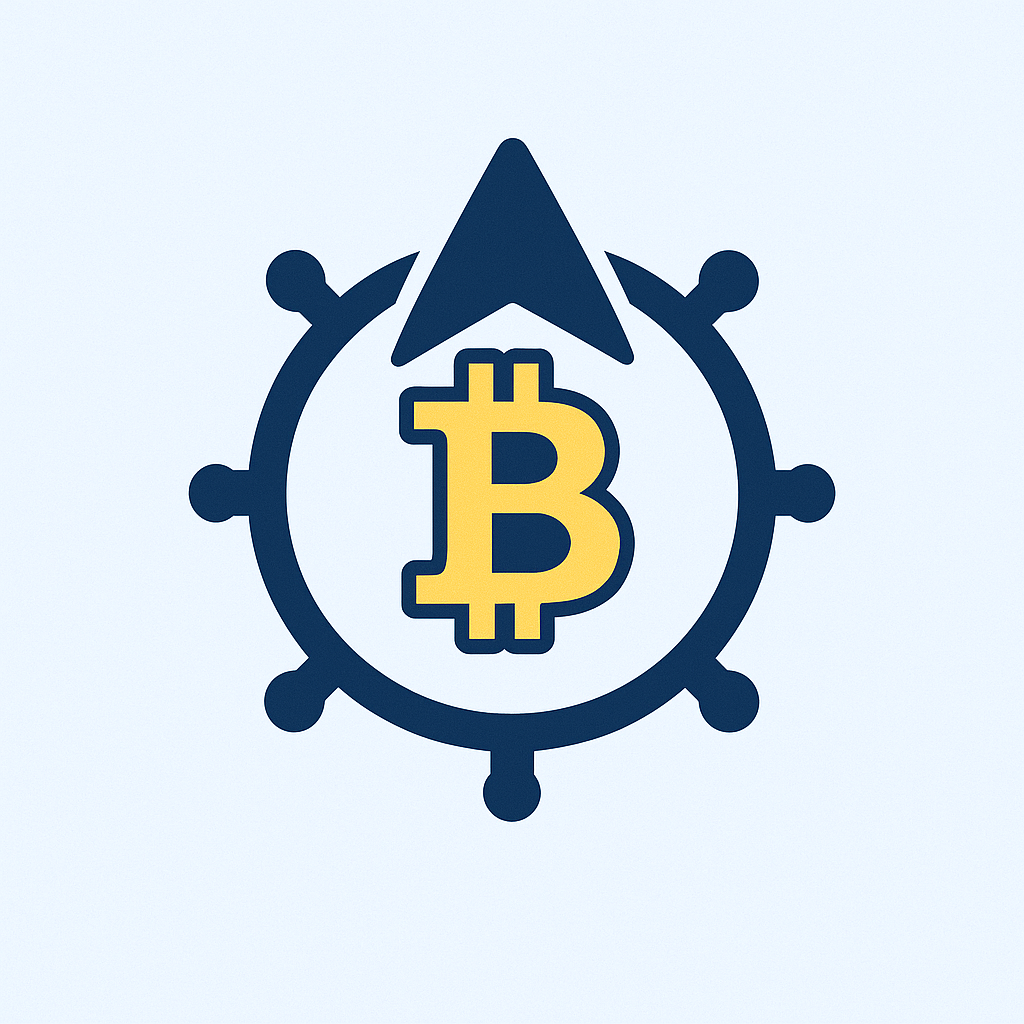Why Offline Account Encryption Matters More Than Ever
In today’s hyper-connected world, securing your digital accounts against hackers is non-negotiable. But what about threats when you’re offline? Learning how to encrypt account offline creates an impenetrable local vault for your credentials, financial data, and private documents. Unlike cloud-based solutions, offline encryption puts you in full control—no internet dependency, no third-party risks. This guide reveals step-by-step methods to lock down your accounts without ever going online.
What Exactly is Offline Account Encryption?
Offline account encryption involves using locally installed software to scramble sensitive data—like passwords and personal files—into unreadable code that can only be unlocked with your secret key. Unlike online services (e.g., cloud password managers), everything stays on your device. No data travels through networks, eliminating risks like:
- Server breaches at service providers
- Man-in-the-middle attacks
- Government surveillance requests
This approach leverages military-grade algorithms (AES-256 being the gold standard) to create “encrypted containers”—virtual safes on your hard drive.
Step-by-Step: How to Encrypt Account Offline
Follow this foolproof process to secure accounts locally:
- Choose Your Encryption Tool: Install trusted offline software like VeraCrypt (cross-platform), BitLocker (Windows), or FileVault (Mac).
- Create an Encrypted Container: Set up a virtual encrypted drive (e.g., 5GB file) using your chosen tool. Select AES-256 encryption during setup.
- Generate Unbreakable Credentials: Create a 20+ character password with uppercase, symbols, and numbers. Never reuse existing passwords.
- Move Account Data Inside: Drag password exports (from managers like KeePass), sensitive documents, and authentication keys into the container.
- Enable Auto-Lock Features: Configure the container to lock after 5 minutes of inactivity or system sleep.
- Backup Your Container: Copy the encrypted file to 2 offline locations (e.g., external SSD + USB drive). Store separately from your device.
Critical Best Practices for Maximum Security
- Update Software Monthly: Patch encryption tools to fix vulnerabilities
- Use Keyfiles: Supplement passwords with physical keyfiles (e.g., a USB stick) for multi-factor access
- Wipe Old Devices: Use DBAN to erase drives before disposal
- Verify Checksums: Confirm file integrity after transfers with SHA-256 hashes
- Avoid Public Computers: Only access containers on trusted, malware-scanned devices
Top 5 Offline Encryption Tools Compared
- VeraCrypt (Free/Open Source): Creates hidden volumes within containers. Ideal for advanced users.
- BitLocker (Windows Pro): Full-disk encryption with TPM chip integration. Simplest for Windows loyalists.
- FileVault 2 (Mac): Seamless macOS integration with iCloud key recovery option.
- AxCrypt (Freemium): Right-click file encryption with sharing features. Best for occasional use.
- GnuPG (CLI Tool): Command-line encryption for Linux experts handling PGP keys.
Offline Encryption FAQ
Q: Can I encrypt accounts without any software?
A: Technically yes—via manual AES encryption using OpenSSL commands—but dedicated tools offer better usability and security audits.
Q: What if I forget my encryption password?
A: Without your password or recovery key (if enabled), data is irrecoverable. Store a physical backup of your key in a safe.
Q: Does offline encryption slow down my computer?
A: Modern tools like BitLocker use hardware acceleration. Performance impact is typically under 5% during active use.
Q: Can encrypted containers be hacked offline?
A: AES-256 encryption would take billions of years to crack with current tech. Physical theft risks are mitigated by strong passwords.
Q: How often should I update encrypted backups?
A: Refresh backups after adding new critical data, and validate integrity quarterly.
Final Security Checklist Before You Start
1. Disconnect from the internet during setup
2. Disable cloud sync services (OneDrive, iCloud Drive)
3. Run a malware scan before creating containers
4. Test container recovery from your backup
5. Enable BIOS/UEFI password protection
Mastering how to encrypt account offline transforms your device into a digital Fort Knox. By eliminating network vulnerabilities and retaining full key control, you create a last line of defense no hacker can breach remotely. Start tonight—your unbreakable vault awaits.