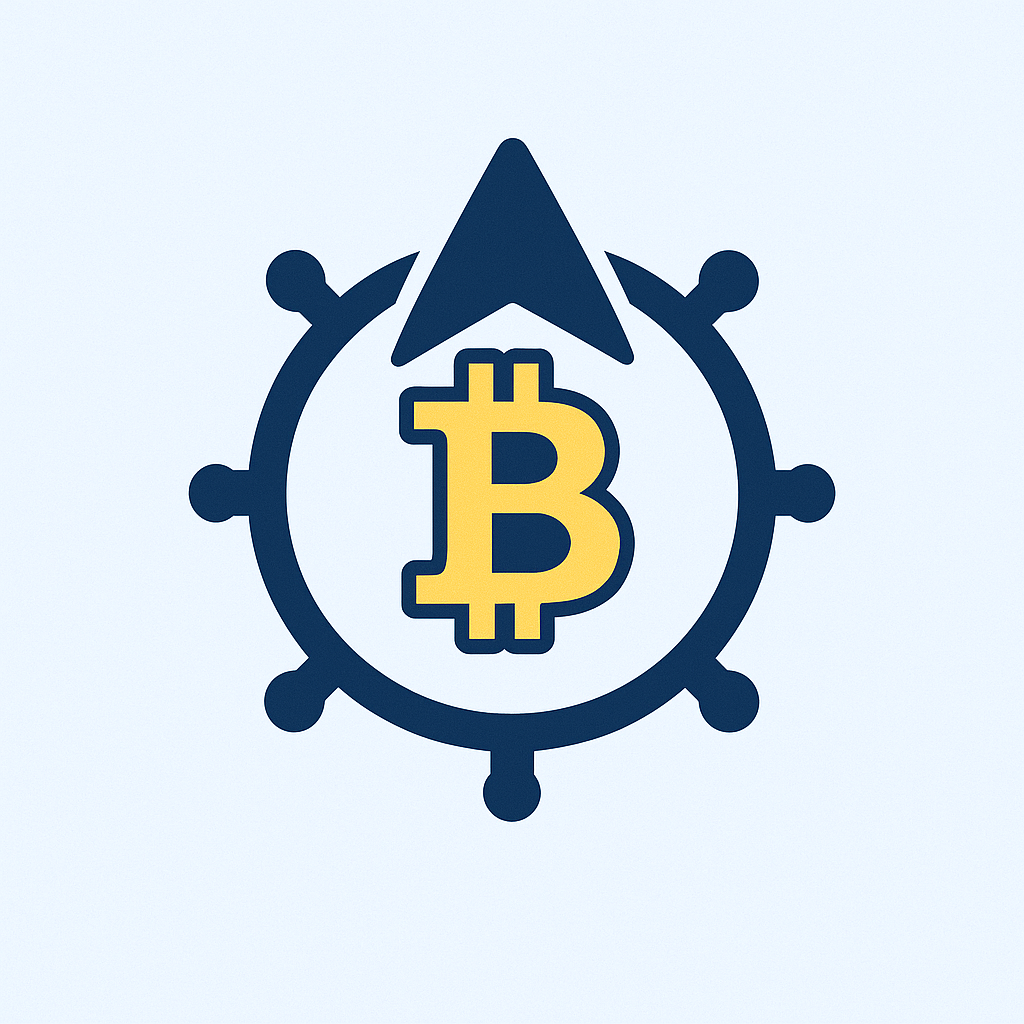- Why Encrypt Your Accounts with Passwords?
- Low-Cost Methods for Password Encryption
- Step-by-Step Guide to Encrypting Your Accounts
- Best Practices for Password Management
- Frequently Asked Questions (FAQ)
- What’s the cheapest way to encrypt my accounts?
- Are free encryption tools safe?
- How often should I change encrypted passwords?
- Can encryption protect against keyloggers?
Why Encrypt Your Accounts with Passwords?
In today’s digital world, securing sensitive data isn’t optional—it’s essential. Password encryption transforms your login credentials into unreadable code, blocking unauthorized access even if hackers breach a service. For budget-conscious users, low-cost solutions make robust security accessible without enterprise price tags. Every year, weak passwords cause 80% of data breaches (Verizon Report), making encryption your first line of defense against identity theft, financial fraud, and data leaks.
Low-Cost Methods for Password Encryption
You don’t need expensive tools to encrypt accounts securely. Here are proven budget-friendly approaches:
- Built-in OS Features: Windows BitLocker (Pro versions) and macOS FileVault offer free full-disk encryption, protecting all stored passwords.
- Open-Source Password Managers: Tools like KeePass or Bitwarden (free tier) encrypt passwords locally using AES-256 encryption—military-grade security at zero cost.
- Browser Encryption Extensions: Add-ons like HTTPS Everywhere (free) force encrypted connections, safeguarding password transmission.
- Two-Factor Authentication (2FA): Free apps like Google Authenticator add encryption-backed login verification, drastically reducing breach risks.
Step-by-Step Guide to Encrypting Your Accounts
Follow this practical workflow to encrypt accounts affordably:
- Audit Existing Passwords: Use free tools like Have I Been Pwned to identify compromised credentials.
- Install a Password Manager: Download Bitwarden (free) or KeePass. Create a master password—make it 12+ characters with symbols, numbers, and uppercase letters.
- Enable 2FA: Activate two-factor authentication for critical accounts (email, banking) via authenticator apps or SMS.
- Encrypt Local Files: On Windows, enable BitLocker (Settings > Update & Security > Device encryption). On Mac, turn on FileVault (System Preferences > Security).
- Update Browsers: Install HTTPS Everywhere and ensure websites use SSL/TLS encryption (look for “https://” in URLs).
Best Practices for Password Management
Maximize security with these low-cost habits:
- Never Reuse Passwords: Unique passwords per account limit breach fallout. Password managers auto-generate and store them securely.
- Update Regularly: Change passwords every 90 days for high-risk accounts (email, banking).
- Beware Phishing: Avoid clicking suspicious links requesting passwords—encryption won’t stop voluntary disclosure.
- Backup Encrypted Data: Store password manager databases or recovery keys on encrypted USB drives (cost: under $20).
Frequently Asked Questions (FAQ)
What’s the cheapest way to encrypt my accounts?
Use free open-source tools like Bitwarden for password management and built-in OS encryption (BitLocker/FileVault). Combined with 2FA apps, this provides enterprise-grade security at no cost.
Are free encryption tools safe?
Yes, if sourced responsibly. Reputable open-source projects like KeePass undergo regular security audits. Avoid obscure “free” tools with limited reviews—stick to trusted names like Veracrypt or Bitwarden.
How often should I change encrypted passwords?
Every 3-6 months for sensitive accounts (email, finance). For others, prioritize length and uniqueness over frequency. Password managers simplify this with auto-reminders.
Can encryption protect against keyloggers?
Partially. Encryption secures stored/transmitted data but won’t stop malware capturing keystrokes. Pair encryption with antivirus software (e.g., free Avast) for comprehensive protection.