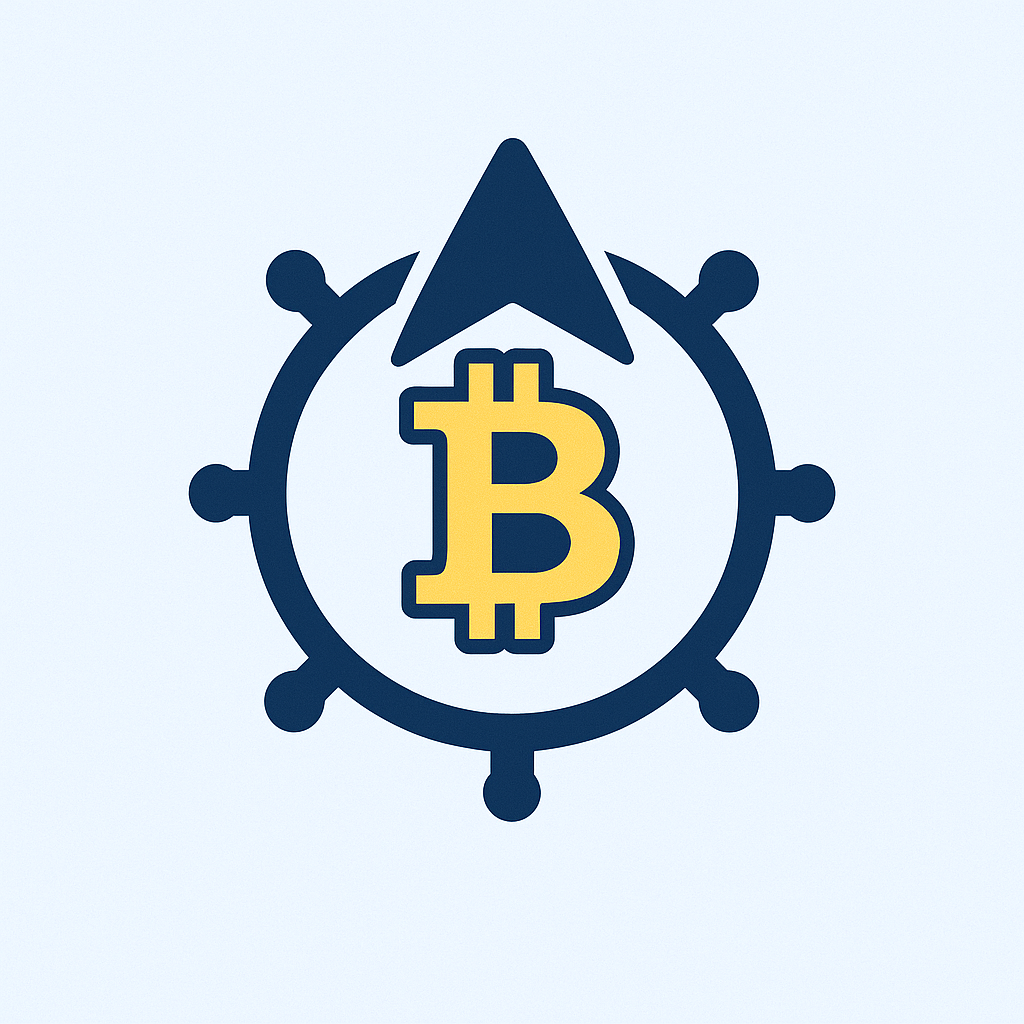- Why Air Gapped Backups Are Your Digital Fort Knox
- What Exactly is an Air Gapped Backup?
- Why Beginners Absolutely Need Air Gapped Backups
- Creating Your First Air Gapped Backup: Beginner’s Step-by-Step
- Air Gapped Backup Best Practices for Maximum Security
- Common Air Gapped Backup Mistakes to Avoid
- Air Gapped Backup FAQ for Beginners
- Is an air gapped backup better than cloud storage?
- How often should I update my air gapped backup?
- Can I use DVDs or CDs for air gapped backups?
- Does “air gapped” mean I shouldn’t use encryption?
- What’s the biggest risk with air gapped backups?
Why Air Gapped Backups Are Your Digital Fort Knox
Imagine ransomware locking your files, hackers infiltrating your network, or a natural disaster destroying your devices. Now imagine having a backup completely untouched by these threats. That’s the power of an air gapped backup account. For beginners, this might sound complex, but it’s simply about keeping your backup physically isolated from networks and computers. This guide breaks down air gapped backups into simple steps, showing you how to create an “offline fortress” for your most critical data.
What Exactly is an Air Gapped Backup?
An air gapped backup is a copy of your data stored on a device that has NO active connection to any network (like the internet or your home Wi-Fi) or other computers. Think of it as creating a “digital island” for your backup:
- Physical Isolation: The storage device (like an external HDD or USB drive) is disconnected after transferring data.
- Zero Network Access: No Wi-Fi, Ethernet, or Bluetooth connection means hackers can’t reach it.
- Manual Operation: Data transfer requires physically connecting and disconnecting the device.
This isolation makes it immune to online attacks, malware, accidental deletions from synced devices, and even power surges affecting networked systems.
Why Beginners Absolutely Need Air Gapped Backups
You might think cloud backups are enough, but they have vulnerabilities. Air gapping adds a critical layer of security:
- Ransomware Immunity: If malware encrypts your PC or cloud storage, your air gapped backup remains safe.
- Hacker-Proof: No internet connection = no remote access for cybercriminals.
- Accident Protection: Safeguards against accidental file deletion or overwrites in cloud/synced folders.
- Long-Term Reliability: Offline storage avoids cloud service shutdowns or subscription changes.
- Critical Data Safety: Essential for irreplaceable files like family photos, legal documents, or business records.
Creating Your First Air Gapped Backup: Beginner’s Step-by-Step
- Choose Your Storage: Get a reliable external hard drive (HDD) or SSD (1TB+ recommended). USB flash drives work for smaller data sets.
- Connect & Format: Plug the drive into your computer. Format it (NTFS for Windows, APFS/HFS+ for Mac) if new.
- Transfer Files Manually: Drag-and-drop critical folders (Documents, Photos, etc.) onto the drive. Do not use auto-sync software!
- Verify & Eject: Double-check files copied correctly. Safely eject the drive using your OS’s “eject” function.
- Disconnect & Store: Physically unplug the drive. Store it in a secure, dry location (fireproof safe is ideal).
- Schedule Updates: Reconnect monthly/quarterly to add new important files. Always disconnect after!
Air Gapped Backup Best Practices for Maximum Security
- Use Multiple Drives: Rotate between 2+ drives (e.g., one updated monthly, one quarterly) for redundancy.
- Encrypt Sensitive Data: Use BitLocker (Windows) or FileVault (Mac) on the drive before copying files.
- Label & Date Drives: Avoid confusion by marking drives with the last update date.
- Test Restores: Periodically restore a file to ensure backups aren’t corrupted.
- Combine with Cloud/External Backups: Use the 3-2-1 rule: 3 copies, 2 local (including air gapped), 1 offsite (cloud).
Common Air Gapped Backup Mistakes to Avoid
- Leaving Drives Connected: Defeats the purpose! Always disconnect immediately after transfer.
- Ignoring Drive Health: Check HDD/SSD health annually with tools like CrystalDiskInfo.
- Storing Near Computers: Keep drives in a separate room/safe to survive fires/floods.
- Forgetting Updates: Set calendar reminders to refresh backups regularly.
- Using Auto-Sync Tools: These maintain connections – manual copying is mandatory.
Air Gapped Backup FAQ for Beginners
Is an air gapped backup better than cloud storage?
They serve different purposes. Cloud storage offers convenience and accessibility, while air gapped provides ultimate security against cyberattacks. Use both for comprehensive protection (3-2-1 strategy).
How often should I update my air gapped backup?
Depends on how often your critical files change. Monthly is ideal for most users. Update immediately after creating major projects or adding irreplaceable files.
Can I use DVDs or CDs for air gapped backups?
Technically yes, but they’re impractical for beginners due to low capacity (4.7GB-9GB per disc), slow speeds, and degradation risks. External HDDs/SSDs are recommended.
Does “air gapped” mean I shouldn’t use encryption?
No! Always encrypt your air gapped drive. If someone physically steals it, encryption prevents data access. Use built-in tools like BitLocker or VeraCrypt.
What’s the biggest risk with air gapped backups?
Human error – forgetting to disconnect the drive or update backups. Mitigate this with strict routines and reminders. Physical damage/theft is another risk, so store drives securely.