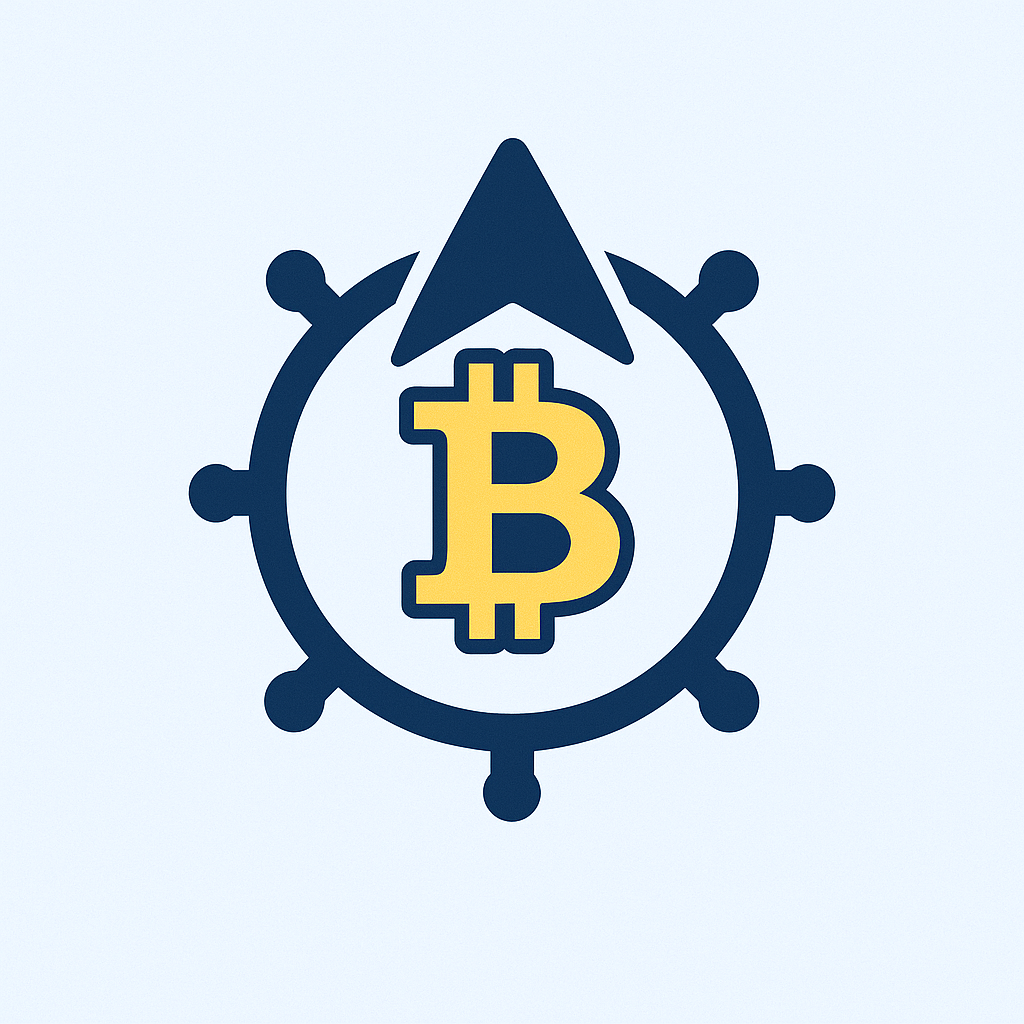- Why Account Encryption is Your Digital Armor
- Core Principles of Account Encryption
- Step-by-Step: Encrypting Accounts Like a Pro
- Advanced Encryption Tactics
- FAQ: Your Encryption Questions Solved
- What’s the easiest way to start encrypting today?
- Is encryption legal everywhere?
- Can encrypted accounts be hacked?
- How often should I update encryption methods?
- Do I need technical skills to encrypt accounts?
Why Account Encryption is Your Digital Armor
In an era of relentless cyber threats, encrypting your accounts isn’t optional—it’s essential. Encryption scrambles your data into unreadable code, shielding sensitive information like passwords and financial details from hackers. Without it, you’re leaving your digital life exposed to identity theft, data breaches, and financial fraud. This guide delivers a foolproof, step-by-step method to lock down your accounts with military-grade protection.
Core Principles of Account Encryption
Before diving into implementation, understand these non-negotiable fundamentals:
- End-to-End Encryption (E2EE): Ensures only you and intended recipients can read data
- Zero-Knowledge Architecture: Service providers cannot access your decrypted data
- Multi-Factor Authentication (MFA): Adds critical secondary verification layers
Step-by-Step: Encrypting Accounts Like a Pro
- Install a Password Manager
- Choose E2EE tools like Bitwarden or 1Password
- Generate 16+ character passwords with symbols, numbers, and mixed case
- Store banking, email, and social media credentials here first
- Activate Two-Factor Authentication (2FA)
- Enable on email, financial, and social accounts immediately
- Prefer authenticator apps (Google/Microsoft Authenticator) over SMS
- Store backup codes in your password manager’s secure notes
- Encrypt Email Communications
- Use ProtonMail or Tutanota for built-in E2EE
- For Gmail/Outlook: Enable S/MIME or PGP encryption via browser extensions
- Never send sensitive data via unencrypted channels
- Secure Cloud Storage
- Migrate files to zero-knowledge services like Tresorit or Sync.com
- Encrypt local files with VeraCrypt before uploading to any cloud
- Disable automatic photo backups to cloud from mobile devices
- Device-Level Encryption
- Windows: Enable BitLocker (Pro editions) or Device Encryption (Home)
- macOS: Activate FileVault via System Settings > Privacy & Security
- Android/iOS: Ensure device encryption is enabled in security settings
Advanced Encryption Tactics
- Use VPNs with AES-256 encryption for public Wi-Fi
- Encrypt messaging with Signal or WhatsApp (verify E2EE status)
- Employ hardware security keys (YubiKey) for phishing-resistant 2FA
- Conduct quarterly password audits using your manager’s security dashboard
FAQ: Your Encryption Questions Solved
What’s the easiest way to start encrypting today?
Begin with a password manager and enable 2FA on your email account—these two steps protect 80% of your digital footprint instantly.
Is encryption legal everywhere?
Most countries permit personal encryption, but restrictions exist in nations like China and Iran. Always check local regulations for compliance.
Can encrypted accounts be hacked?
Properly implemented E2EE is virtually unbreakable with current technology. Most breaches occur through phishing or weak master passwords—not cracked encryption.
How often should I update encryption methods?
Review settings every 6 months. Update software immediately when patches release, especially for password managers and authenticator apps.
Do I need technical skills to encrypt accounts?
Modern tools require minimal expertise. Password managers and built-in device encryption feature intuitive interfaces—follow our step-by-step instructions for guaranteed results.
Final Tip: Bookmark this guide and revisit steps quarterly. Encryption isn’t a one-time task—it’s an ongoing commitment to digital self-defense. Start tonight: Your future self will thank you.