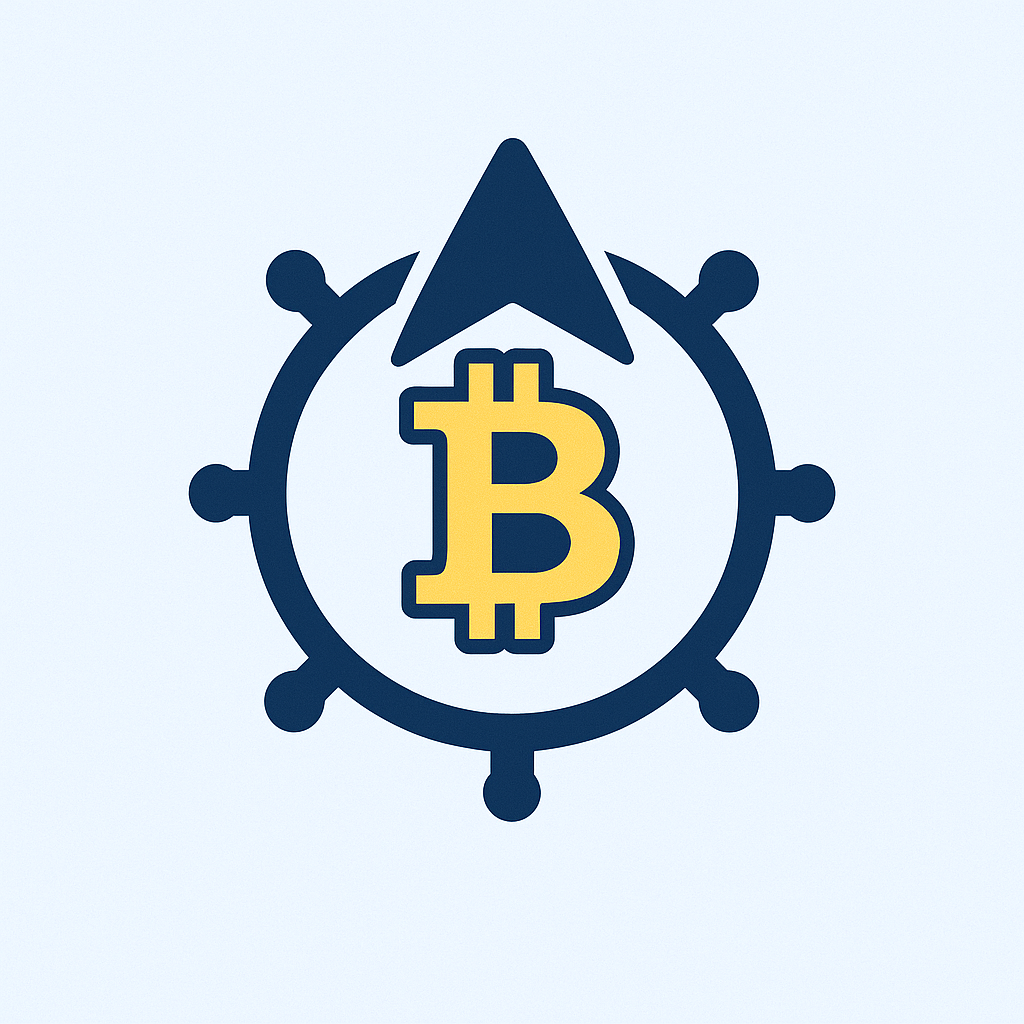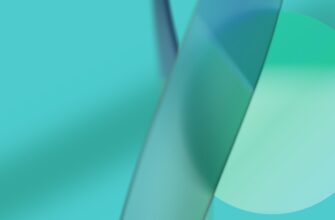- Ultimate Password Protection Tutorial: Secure Your Accounts in 7 Simple Steps
- Why Password Security Can’t Be Ignored
- Step-by-Step: Creating Uncrackable Passwords
- Setting Up Passwords Across Key Platforms
- Email Accounts (Gmail/Outlook)
- Social Media (Facebook/Instagram)
- Banking & Financial Apps
- Pro Password Management Strategies
- Emergency Response: When Passwords Are Breached
- Password Protection FAQ
Ultimate Password Protection Tutorial: Secure Your Accounts in 7 Simple Steps
In today’s digital world, password protection is your first line of defense against hackers, identity theft, and data breaches. This comprehensive tutorial will teach you how to protect accounts with passwords effectively—whether it’s your email, social media, or banking platforms. Follow these actionable steps to transform from vulnerable to virtually unhackable.
Why Password Security Can’t Be Ignored
Cyberattacks occur every 39 seconds, and weak passwords cause 81% of data breaches. A compromised account can lead to financial loss, privacy invasion, and even impersonation. By mastering password protection, you’re not just securing login credentials—you’re safeguarding your digital identity.
Step-by-Step: Creating Uncrackable Passwords
Follow these rules for hacker-resistant passwords:
- Length is king: Use 12+ characters (aim for 16)
- Mix character types: Combine uppercase, lowercase, numbers & symbols (e.g., ! @ # $)
- Avoid personal info: Never use names, birthdays, or pet names
- Ditch dictionary words: Hackers use software that guesses common phrases
- Try passphrases: Memorable sentences like “BlueCoffee$Mug!Rains42”
Setting Up Passwords Across Key Platforms
Email Accounts (Gmail/Outlook)
- Go to Account Settings > Security
- Select “Password” and enter your current password
- Create a new strong password using our guidelines above
- Enable 2-Step Verification immediately after
Social Media (Facebook/Instagram)
- Navigate to Settings & Privacy > Security
- Choose “Change Password” under Login Security
- Never reuse old passwords—generate a unique one
- Turn on login alerts for suspicious activity
Banking & Financial Apps
- Use biometrics (fingerprint/face ID) where available
- Change passwords every 90 days minimum
- Never access accounts on public Wi-Fi without VPN
Pro Password Management Strategies
- Password Managers: Tools like Bitwarden or 1Password generate/store encrypted passwords
- Two-Factor Authentication (2FA): Adds SMS codes or authenticator apps as backup
- Regular Audits: Check haveibeenpwned.com quarterly for compromised accounts
- Unique Passwords Everywhere: Never reuse credentials across sites
- Auto-Update Features: Enable password change reminders in your manager
Emergency Response: When Passwords Are Breached
- Immediately change the compromised password
- Scan devices for malware using tools like Malwarebytes
- Notify the platform’s support team
- Monitor financial statements for suspicious activity
- Update ALL similar passwords immediately
Password Protection FAQ
Q: How often should I change my passwords?
A: Every 3-6 months for high-risk accounts (email/banking), annually for others. Always change immediately after suspected breaches.
Q: Are password managers really safe?
A: Yes—reputable managers use military-grade encryption. Your master password (the only one you memorize) is never stored on their servers.
Q: What’s better: complex passwords or long passphrases?
A: Length trumps complexity. “PurpleTiger$R0ars!” is stronger than “P@$$w0rd” despite being easier to remember.
Q: Should I write down passwords?
A: Only if stored securely (e.g., locked safe). Digital password managers are far safer than sticky notes on your monitor.
Q: Can hackers bypass 2FA?
A: Rarely—it requires physical access to your device. Use app-based 2FA (Google Authenticator) over SMS for maximum security.
Mastering password protection takes minutes but protects you for years. Start implementing these steps today—your digital safety depends on it.